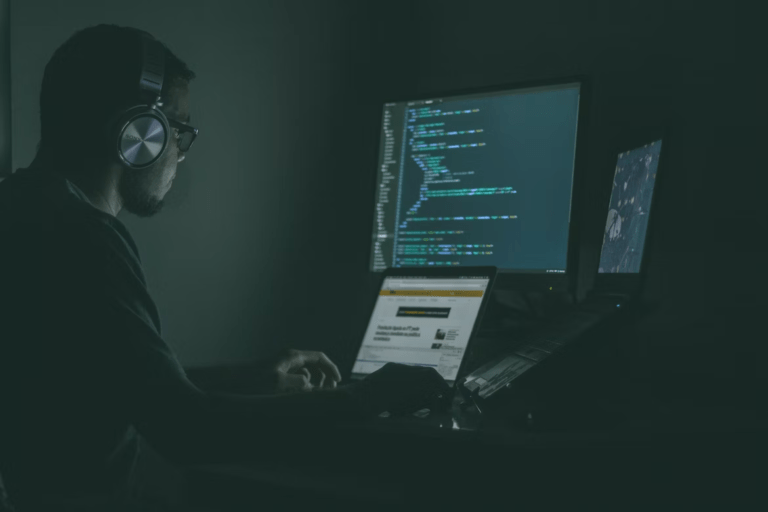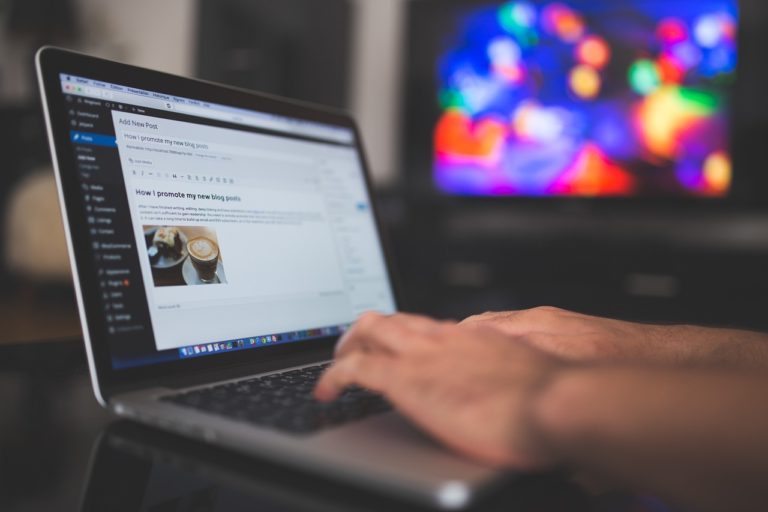OST files stand for offline storage tables. With the help of the OST files, users will be able to access the mailbox items in offline mode. They can also work in a condition when the application is disconnected from the email server. OST files are capable of performing numerous functions such as new mail making, draft saving, reading the existing mail items, and many more. Users will never face any problem saving the data items in their OST files in offline mode.
When you connect to the internet, the OST files will be connected to the email server without any problem. However, sometimes the OST files can face corruption just like the PST files. The corruption of the OST files is dependent on numerous reasons. Before you discuss the effective ways to repair the corrupted OST files, let’s discuss the primary reasons behind corruption.
7 Effective Ways to Repair MS Outlook OST Files
Folder Deletion
Probably the most common cause of OST files corruption. If you delete any file or folder from your MS Exchange profile, the OST files might get corrupted. As a result, you won’t be able to access them.
Malware
Viruses and malware are the other most common causes of OST file corruption. Malware will not only corrupt the OST files but also affect the PST files of your system. The suspicious malware files will affect the OST data files in numerous ways. This is why you should always use a high-quality anti-virus application. As per Cisco, malware can affect your system.
Oversized PST Files
Due to size limitations and improper management of the data items, sometimes the PST files become oversize. When the PST files reach their limits, MS Outlook will suffer from performance issues. The situation will worsen when the size limit crosses. This will corrupt the OST files too.
Network Connection
Do you know that OST files can also go through corruption due to network connection? As the internet connection is one of the most important parts email synching process, any disruption in the network connection while the OST files are synching will corrupt them.
Now that you know the possible causes of OST file corruption, you need to know their fixes. Here are the great ways to solve the OST file corruption issue.
Fix the Problem by Deleting and Recreating
If you have a strong internet connection, the best way to solve the OST file corruption problem is by recreating the MS Outlook profile so that you can develop new OST files. The Inbox Repair Tool will take too much time to repair the OST files. Instead, make sure you use our OST repair tool to repair outlook files effectively.
You can also delete the old OST files without recreating the Outlook profile so that the server can be synched with MS Outlook. Here are the essential steps you need to remember:
- Close the MS Outlook application.
- Start the control panel from your desktop. If you want to go to the location of the OST files directly, make sure you consider the following path: %LOCALAPPDATA%\Outlook. But make sure your profile name is Outlook or it won’t work.
- Choose the user account and then the mail option.
- From there you will get to see all the profiles. Choose the properties option. From there you can find ‘Mail Setup’. Consider choosing the data file tab. Close the Account Setting.
- Choose the delete option.
Open MS Outlook in Safe Mode
Sometimes, an improper add-in will corrupt the OST files. In such situations, you need to restart your system and open MS Outlook in safe mode. But make sure you’re disabling all the add-ins. Once you disable all the Outlook add-ins, you can export the OST data files into the PST files to save them in your MS Outlook account. Make sure you remember these steps:
- Go to the Start menu from Windows Explorer. There you can find the option Run.
- From the Run box, you need to enter Outlool.exe/safe.
- Click on the option OK and MS Outlook will start in safe mode.
The primary objective of running MS Outlook in safe mode is to disable the add-ins which are causing OST file corruption. However, this solution won’t help you fix the corrupted OST files. You need to use the DataNumen Repair tool if you want to fix the corrupted data files.
Use Scanost.exe to Repair the Data Files
With the help of Scanost.exe, you will be able to know which OST data files are corrupted. However, you need to ensure you have a connection with the MS Exchange account so that you can execute scanost.exe. You will find the Scanost.exe application from the MS Outlook folder that will help you detect the cause of the corruption. But you need to find the tool first. The location of the Scanos.exe tool varies from one MS Outlook version to another. But the Scanost.exe won’t prove effective at repairing large OST file corruptions.
Conclusion
These are the effective ways to repair MS Outlook data files. Make sure you contact us if you have any questions.