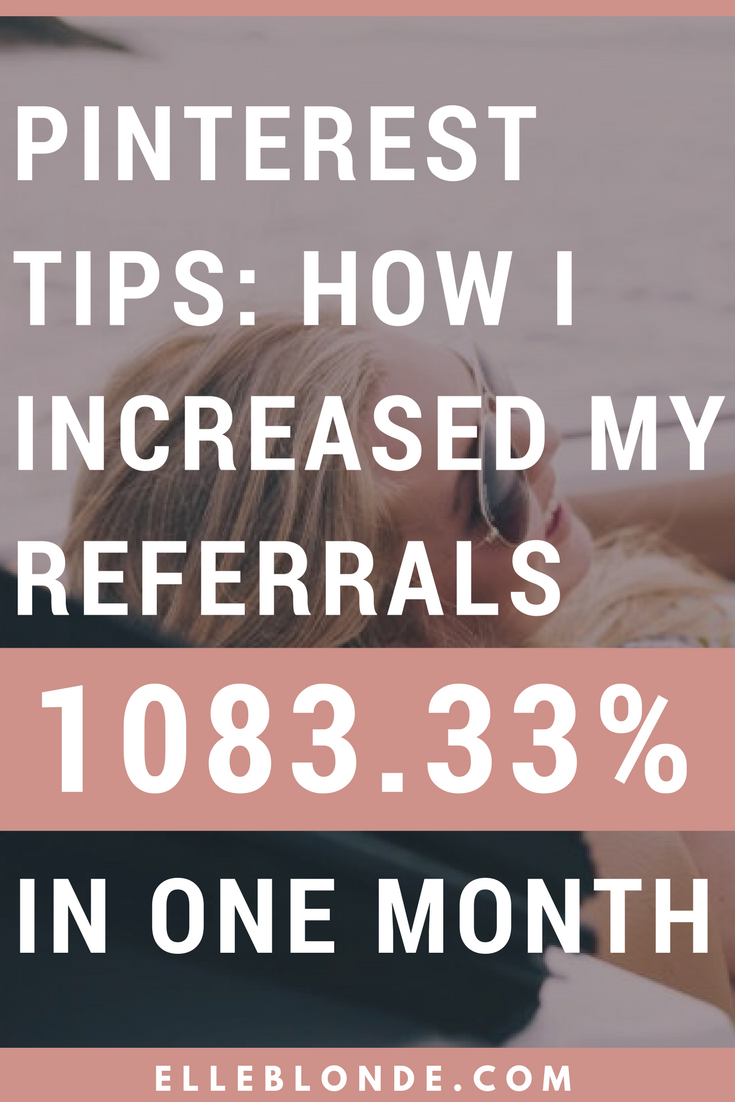How To Increase Pinterest Referrals By Over 1,083.33% In One Month
Look I get it, you’re probably sick of clickbait titles. Sick of a generic formatted post which are carbon copies of the ones you’ve read before it. You’re also probably sick of hearing about Tailwind, Boardbooster and the rest of those awesome tools that people want you to sign up for.
I do have to admit, I do pay for Tailwind (and have had a large chunk of complimentary credit from referrals) because it is just so good. You can get access to your first month here! Don’t worry. That’s not what this post is about though. Oh no no, it’s actually the steps I implement to my Pinterest strategy before Tailwind even comes into the equation.
Ready? Let’s get sharing how I personally increased my Pinterest referral traffic by 1,083.33% in the month of October.
How To Increase Pinterest Referrals By Over 1,083.33% In One Month
You may remember about 3 or 4 months ago I switched from Squarespace to WordPress. For a few reasons, mainly because my hosting for the entire year was cheaper than the basic package from Squarespace. Like erm, hello, why are you so expensive per month, please? The functionality is greater on WordPress and I have more freedom. You know I’m the most free-run chick you’ll ever meet, right?
So can you imagine how annoyed I was when I started researching why I should move from Squarespace to WordPress I discovered that my images that I was meticulously naming for search engines were no longer being named. Instead, they were renamed to static.squarespace followed by random numbers. This totally wasn’t good for SEO, the SEO aspect of my site was virtually non-existent. It was almost as if my site wasn’t being indexed. I’m going to go into further detail in another post about this another time.
I had also noticed my highest trafficking post had dropped views by around 50% since the move. I decided to look at the post and clicked on the HTML view. When transitioning over from SS to WP those cheeky squares had added a little bit of code which read <hidden> to all 400+ of my previously published posts, as well as removing all of the images.
Gee, guys thanks. Think eye-rolling and facepalm emojis right now.
I knew it was going to take me ages, possibly weeks to go through all of these posts, add images, SEO them and remove this code which was stopping search engines picking up my posts which I had spent hours, weeks and months curating.
Anyways, back to Pinterest. I’ve read so much about Pinterest. How you should use it like a search engine and not a social media platform. Huh? Makes sense right? You go to find things and not necessarily engage with people right? I also realised that Pinterest has the power to drive traffic to your site from other people liking and pinning your image. Free marketing of my site. Great.
It also has the ability for continual marketing and longevity. You post a pin, it gets repinned and repined and repined for the foreseeable future, the link to that post isn’t going to be lost in the abyss of published posts that are forgotten about.
Laura, you’re waffling. Can you just give us the tips?
Yeah man, calm down. We’re getting to the juicy stuff. I promise. I’m just setting the scene before the main event!
Bored of boards?
Okay, so first things first. You want to set up boards for all of the categories you publish on your site. Give them names that people are going to be searching for – this post will go into ‘Pinterest Tips & Strategy’, I have boards called ‘Making Money From Home’, ‘Wedding Tips’ and ‘Travel Tips & Guides’ to give you an idea of a few different boards. I’m quite broad as I cover a lot of topics. If you specifically niche in one thing, let’s take travel, for example, you could create boards for specific destinations.
Top tip: Make sure you fill out the board description with great copy, using keywords so that you can be discovered. Also, add a CTA which should include your site URL.
Right, job done. You’ve created your boards now you want to start pinning.
Creating pins
Have you pinned every single post you’ve ever published? Or every single image? No, me neither. I’m getting there though. It’s a laborious task. Especially if you’ve got hundreds of posts just like I do. Is it worth it though? Absolutely!
You want to do something well once and reap the rewards for months and years to come right?
If you don’t have the ‘Pin it’ button installed on your site, ensure you get that. If you’re on WordPress there’s a plugin for that. Now head to whatever your image-maker of choice is, I use Canva. There are other picture creators available.
You’re going to want to create an image 735px width by any length you choose I opt for 1470px because I’m anal like that. Next up you’re going to create a really impressive and inviting looking pin. Make it stand out, use vibrant imagery and compelling use of text that screams PIN ME, PIN ME!
Make sure you always include your site URL at the bottom of your pin too. This is not only great so that people don’t steal your pins and pass them off as their own, but it also gives a cohesive branding image and reminds people who you are. If they see your URL more often they’ll remember it and be more compelled to visit your site.
Top tip: I have created 5 different Pin templates with different fonts and in different positions. When I create a new post, I can just pick a template of mine I like. I then add the main image, change the text and swap the colour for a colour that goes. This saves so much time as I’m not creating a new pin every time.
Keeping it fresh
Using a rotation of different templates for my pins is great not only because it’s quick and easy, it doesn’t get stagnant with the same image. By switching it up I keep my boards looking fresh. Another positive of using different pin templates is that you can discover which designs are most popular for people pinning and switch up your designing to suit this. Remember you’re creating for your audience on Pinterest who are searching for a solution to their problem. Be their solution.
This image is placed at the bottom of every post with a CTA command such as ‘Pin me for later’
I also then create a 978px x 650px image to place in the middle of my content. Again 5 different templates, I always make sure it’s a different style to the main image at the bottom. This is just for added discoverability and preference of other Pinners.
SEO your pins
When you upload your images to WordPress (or any other site builder) you should always SEO your image title. My Pinterest images always follow this format:
pinterest-graphic-description-of-image-elle-blonde-luxury-lifestyle-destination-blog.jpeg
This helps search engines to ‘see’ the image if you use keywords in your URL. There should also always be a section for your ALT text to go. This is vital that you fill this in. It’s lazy SEO for anybody pinning your image. It also appears when the image isn’t available.
Related read: How to increase your blog traffic by 50% with SEO hacks
If you create a description like the following would be for the pins and images in this post then this is automatically imported into any images description boxes on Pinterest. Again enhancing the discoverability of the pin for increasing your traffic. Use keywords! This is the kind of thing I’d post as my image descriptor:
Pinterest Tips & Strategy | Find out how I grew my Pinterest referral traffic to my site by over 1,083.33% in one month before using Tailwind | Blogging and business tips | Elle Blonde Luxury Lifestyle Destination Blog
You’re now making it easier to be discovered
Pin those pins
So you’ve added the boards and written a compelling description. Check. You’ve created gorgeous pinnable images. Check. You’ve added keywords to the ALT text description. Check. Now the most important part of how you too can increase your referral traffic to your site. You have to pin these images. Not just pin these images you’ve created, but also every image within your post.
Why? Is that not overkill?
With over 50 billion pins across 1 billion boards, your one or two pins aren’t going to make a dent. The more direct pins you get out there, the higher the chances are you’re going to be found.
This is kind of where I like Tailwind though, you can press a single button and it’ll add all the images from the page you select to your queue. You can pin them to whichever board you like (multiple boards are recommended too) and it’ll post them at the optimum time for you. Which is kind of great as it’s a constant drip feed.
Alternatively, you can just pin them all upon publication of your post. Just make sure you add it to your post-post checklist!
Other blogging and social tips you might wish to read:
- Bloggers STOP saying you get things for FREE
- You’re entitled to nothing as an Influencer – here’s why
- 6 Things you must do to make money from your blog
- 7 Ways To Strengthen Your Business
Revisit to repin
You know you don’t even need to write new content for this, in fact, old content is better. Why? You’ve written it, you just have to add the pins to existing content and then get them into the Pinterest system. Search engines will pick your site up better if older posts are getting views too as they see that as relevant content. Meaning a win-win situation. You’re not thinking of tonnes of new content and you’re improving your search engine visibility and ranking.
Top tip: I am super busy all the time so I set myself on a nighttime some time to go back and SEO a minimum of 3 posts. I remove the broken code. Add the images, ensure they have ALT text added and their URLs are keyword optimised. I check spelling and make sure they receive two green lights on Yoast. I then create the pins and add them to my Tailwind queue to be pinned.
It really is that simple. You too can grow your Pinterest referral traffic by putting the time into revisiting old posts to get them onto people’s boards.
I’d love to know your thoughts and if you have any other tips. You can check me out on Pinterest here and of course as always….
Pin this pin for later and to let other people increase their referral traffic to their sites too.